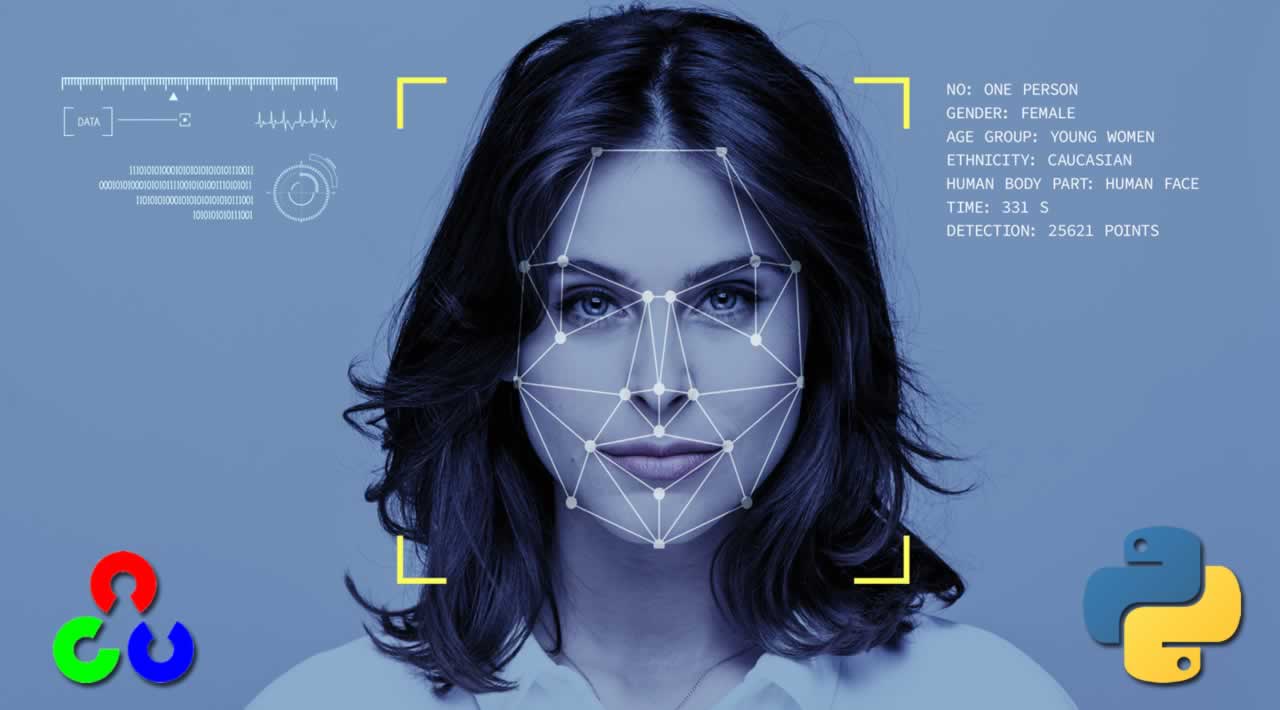In this Tutorial we will make a very simple face detector app using Python and a Pre-trained data of haarcascade
This Tutorial consists of 2 steps:
1. Pre-requisites :
Make a python file called
face-detector.pyDownload this file haarcascade frontalface default.xml and save in the current directory
your directory must look like this
└── Face Detector Folder ├── face-detector.py └── haarcascade_frontalface_default.xml
2. Now Let’s write some code
Below is a step by step process to make you understand the meaning of each line
1. Importing the opencv library
# importing OpenCV library if not present then run
# pip install opencv-python
import cv2
2. Loading Pre-trained data of frontal-face recognition from the current directory
Trained_data = cv2.CascadeClassifier("haarcascade_frontalface_default.xml")
Explanation:
OpenCV provides a pre-trained classifier that has a the chain of haar features the best matches a frontal face.
After it's classified. we just pass a frame of image into the classifier, and it's run through all of the haar cascades. if it found a match it's a face.
Hence OpenCV does all the hardwork for us
3. for now we will focus on real-time video capture but you can also uses a single image, below are codes for everything
# for an image file
# image = cv2.imread("image_file_name.jpg/png")
# for Real time Video
webcam_image = cv2.VideoCapture(0)
# for a video file
# webcam_image = cv2.VideoCapture("video_file_name.mp4")
4. After setting up camera feed we now have to read the real-time image
NOTE: frame_confirm is just a boolean vaule and frame is the image fetched by camera
# Read the current frame
frame_confirm, frame = webcam_image.read()
5. Converting the frame image to grayscale image
# converting to grayscale (important step)
grayscaled_image = cv2.cvtColor(frame, cv2.COLOR_BGR2GRAY)
Explanation: This Step is important because OpenCV searches for Change in Brightness which can only be found out in a grayscaled image this is how OpenCV works
6. Now let OpenCV do it work, i.e finding the face coordinates
# Detexting face coordinates
face_coordinates = Trained_data.detectMultiScale(grayscaled_image)
7. Now that we have face coordinates, let’s use it and make arectangle around the face using those coordinates
# forming a rectacngle around the face/faces
for (x, y, width, height) in face_coordinates:
cv2.rectangle(frame, (x, y), (x+width, y+height), (0, 255, 0), 2)
8. Now to View the Video feed/image and rectangele around it and to sop the feed lets a key which when pressed quit the video feed
# Viewing the Video Feed
cv2.imshow("Akash's Face Detector", frame)
# assigning key pressed so that we can quit using specific key
key = cv2.waitKey(1)
# press q or Q to quit from the video capture window
if key == 81 or key == 113:
break
# releasing webcam as it's a good practice
webcam_image.release()
9. As we need to run this in real-time we need to add all the above code in a while loop which the key press break the loop, Below is the full Code
# importing OpenCV library if not present then run
# pip install opencv-python
import cv2
# loading Pre-trained data on face front face from opencv it uses haar cascade algo
Trained_data = cv2.CascadeClassifier("haarcascade_frontalface_default.xml")
# for an image file
# image = cv2.imread("image_file_name.jpg/png")
# for Real time Video
webcam_image = cv2.VideoCapture(0)
# for a video file
# webcam_image = cv2.VideoCapture("video_file_name.mp4")
# while loop so that video capture runs continuously
while True:
# Read the current frame
frame_confirm, frame = webcam_image.read()
# converting to grayscale (important step)
grayscaled_image = cv2.cvtColor(frame, cv2.COLOR_BGR2GRAY)
# Detexting face coordinates
face_coordinates = Trained_data.detectMultiScale(grayscaled_image)
# forming a rectacngle around the face/faces
for (x, y, width, height) in face_coordinates:
cv2.rectangle(frame, (x, y), (x+width, y+height), (0, 255, 0), 2)
# Viewing the Video Feed
cv2.imshow("Akash's Face Detector", frame)
# assigning key pressed so that we can quit using specific key
key = cv2.waitKey(1)
# press q or Q to quit from the video capture window
if key == 81 or key == 113:
break
# releasing webcam as it's a good practice
webcam_image.release()